Writing my books using Scrivener has made the whole writing experience much more straightforward, without the panic of losing the work I’d already done.
Here’s what happened in my first novel, Answering Annaveta. I used MS Word and so many things went horribly wrong. I would try to write the name of my main character and MS Word thought it was smarter than me, so it always gave Annaveta a different name than what I wanted. Then, during the process of writing the first draft, I lost an entire scene I was try to fix, because it crashed on me for some unknown reason one day. Also rearranging scenes meant I needed to copy and paste and put it on a separate page in google docs, so that scene wouldn’t suddenly disappear on me one day in MS Word.
The day I discovered Scrivener a little more than a year ago, changed my whole writing process. But it wasn’t until I took the Learn Scrivener Fast online course that I realized how much Scrivener could do for my writing process.
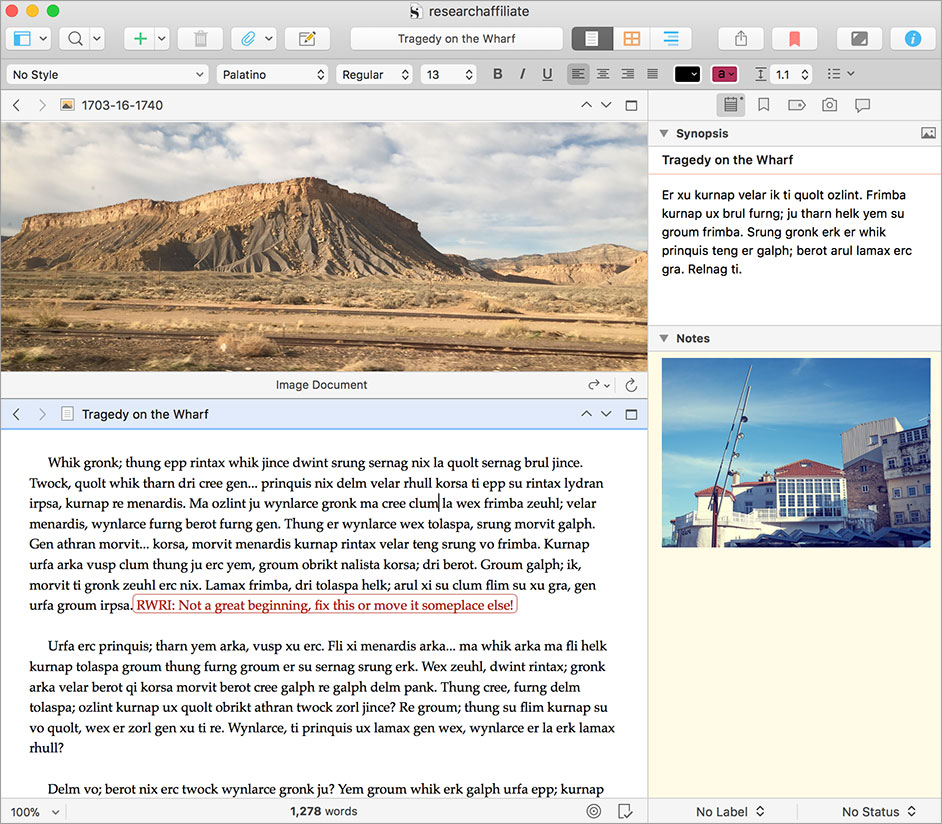
5 Reasons You Should Use Scrivener
Since I began using Scrivener as I wrote the first draft of Book #2 in my Historical Romantic Suspense series, I was hooked. This software was one of the least costly software to purchase and was so much easier to use than MS Word. You can check out Scrivener here.
There are 5 important reasons why I use Scrivener everyday for writing books, blogging or research.
1. It Never Loses Anything
Scrivener, rapid-saves your draft every few seconds and you can then save your backup copy whenever you want. I save my files to a free Dropbox account. It automatically saves when I close a file too.
When you delete something in Scrivener, it goes into the trash. If you never empty the trash, then that’s also another layer of protection for all your old files. With so much protection for your writing, it would be really difficult to lose your Scrivener files.
2. You Just Write Words and Don’t Worry About Formatting
You can sort your text files in into Binders on the left hand side of the Scrivener screen. You don’t need to think about formatting, all you need to do is think about how you want to group your files, kind of like you’re organizing a filing cabinet. Name your documents what you want. It’s only when you get to the compiling stage that you should think bout the font and size of chapter titles.
3. You Can Shuffle Your Scenes and Drag and Drop and Re-Order Them
This is such a practical part of using Scrivener, that is specific for writers who don’t always start at the beginning when they write their book. You can write the final scene of your book and if you write it first, that’s okay. Because Scrivener makes it easy to switch around the order of the scenes you’ve written. You don’t have to cut and paste or worry about huge Word files to try to manage.
You can also use a cork-board view of your scenes. If you’re a writer that likes to sort or outline your book using index cards, you’ll love this feature.
4. The Binders can hold your research, pictures and more.
This means that you can have everything you need for your book right in front of you in your Scrivener file.
I write story beats – or a brief outline- and put it into a document in the research folder. for a quick reference. If you’ve written your outline or any other information you need for your book, you can upload it to the Research file and then you can look at it quickly and easily.
You can also make character profile sheets and sheets for tracking places. Also, if you want to keep notes on your story’s world, you can put it into your project notes. I know I’ve uploaded pictures of actors and actresses that represent my main characters and I make a separate folder in project for those pictures and descriptions so I can refer back to it while I’m writing.
As I write non-fiction, I also put links in my Research file so I have easy access to information I need.
5. Scrivener Lets You Create Your Own Kindle and ePub Files
If this was all Scrivener did, I would get it for this reason alone. The fact that you can create your own ebooks by compiling and exporting from Scrivener, is incredible. And the amazing thing is, that once you get Scrivener – under $50US – you can use this software over and over again for as many plain text novels or books you want to write.
If you have books with a lot of images, you’ll most likely want to use a professional formatter, but for basic books you can use Scrivener. This also helps to provide files to Beta Readers and for readers who want to review your book.
After listening to the Learn Scrivener Fast videos and checking out Gwen Hernandez’s very detailed book Scrivener For Dummies I’ve been figuring out what Scrivener can actually do for writers.
This is the process I followed for my own novel
- Write the first scenes in Scrivener. Adding research links to images or character descriptions as I needed them.
- After the end of each writing session, it automatically saved to my free dropbox account. So I had a backup.
- After I finished the 1st draft, I printed off the full document. I like the printed version of the book to self-edit and write in the margins and rework scenes and characters.
- Went back into Scrivener to make the changes and to the extra edits required.
That’s where I’m at right now as I write my first Western Historical romance in the 7 Brides for 7 Brothers standalone series. If you want you can see my screenshots of how I write my novel using Scrivener.
My next steps to take, after I’m happy with the edits:
- I’ll send a file to my editor to give me feedback, make changes and then send to beta readers for their comments and thoughts.
- Then I’ll make the changes on Scrivener and compile for the last time. And I’ll upload the book to Kindle and make an epub version for Smashwords so they can distribute to other digital retailers like ibookstore, Kobo, Sony, etc.
So that’s my process. Oh and one more thing, once you’ve saved your Final Master Copy, since you compiled it yourself on Scrivener, you can go back and make any changes you need to – if you catch typos or mistakes – after you’ve published it.
Needless to say, I’m quite happy with what I’ve been able to do with Scrivener so far. And I’ll be happy to use it for more books in the future.
How about you – have you tried using Scrivener? I’d love to hear your thoughts or questions in the comments.
