In the past couple of weeks, I’ve been working on getting another book formatted and available as a print book.
I’ve been re-learning how to self-publish a print book using CreateSpace. So I thought I’d share whatever tips I can. I hope you find it helps you as you self-publish your print book.
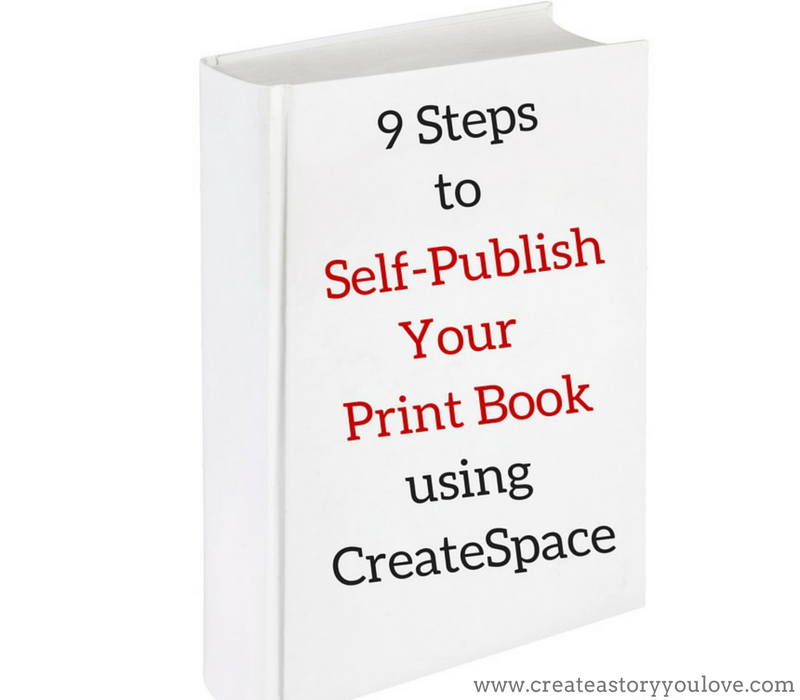
Steps to Set Up Your Print Book using CreateSpace
Setting up the print book takes a little time to figure out, but once you understand the process, you’ll be able to self-publish more and more of your books…. which is really exciting!
There are other online sites which you can use to self-publish your book. IngramSpark is one of those websites, but you do have a initial cost($49). And if you are wanting a one stop shop – where they help you with your ebook and print book – try BookBaby.
I’ve found CreateSpace’s process of setting up your book for print-on-demand, to be simple and easy to follow – and besides that your book is available very quickly on Amazon.
So I thought I’d share the steps I’ve taken to set up a print book using CreateSpace:
1.Set Up Your Account with CreateSpace. This means planning your book. Here’s where you think about things like: a)what size do you want your book to be? b)do you have the images you need – or did you get a professional designer to do your book cover? c)do you have your own ISBN – or will you use CreateSpace’s free ISBN? d)double check – is your book almost ready to go – do you have it edited and proofread and formatted?
2.Important details to double check. There’s some details that are important to ask yourself so that you’re ready to add them to CreateSpace:
- Title
- Author
- Is your book part of a series?
- Publication date… this is the date you actually publish your book.
- ISBN (Most Indie authors don’t have – or really need ISBN’s, but if you want your book in a physical store, you’ll need your own ISBN).
- Back Cover Blurb – this is the description on the back of your book cover that compels people to read it
- Author Biography – a few sentences about you and what makes you interesting as an author
- Category – is super important to help readers find your book
- Keywords – words that people will type into the search bar to find books like yours
- Price of Your Book – this isn’t always easy to figure out. For print books, something that I’ve done is look at the average price of other print books that are similar to mine. I’ve learned that CreateSpace helps with pricing your book, because after you choose your print size and have most of your other information added, it will tell you what the minimum price is for your book so that you will cover the costs of printing your book. When I added my information, it told me that the minimum price was $13.10(USD). Then I checked what the average price was for other historical romance print books and discovered the average was between $12.99 – $16.99. So I chose to set my print book price at $14.99(USD), which is right in the middle.
3.Choose Your Book Category. When you choose a category for you book, it makes it easier for people to find it. Book Industry Standards and Communications category(BISAC), is what booksellers use to group books by subject. So when you pick the right category, it helps readers find your book.
For example, with my recent book, it’s more like a Historical Romantic Suspense… but there’s no category like that. So instead of putting it with an oversaturated category like thriller or suspense, I chose to use sub-categories like: Romance –> Historical –>20th Century. Another category I used was: Romance –> Mystery & Suspense –> Mystery. With my ebooks I used another category: kindle ebooks –> Mystery, Thriller & Suspense –> Mystery –> Historical.
Most of the time as self-published authors, we just need to try to find the best category and then double check if readers are able to find our books with the categories we’ve chosen. The beautiful thing is – as an indie author – you can always go back and change it later.
4.Choose Your Keywords. Readers also find your book by the keywords you choose. These are words that people will most likely put in the search bar in digital retailers – like Amazon – to find a book that interests them. You can only add 5 words or word phrases here, so you need to be intentional about the words you choose.
A very useful tool that’s helped me to learn more about keywords and metadata for books, is Kindlespy. This tools shows you the keywords that bestselling authors use to get their books on the bestselling list on Amazon. And it shows you a bunch of stats for the books in your chosen category – so it saves you a lot of time.
5.Choose a standard size for your print book. Only standard sizes that can be set for ‘expanded distribution’ on CreateSpace. Most likely this will help you decide the size you want for your print book.
This is also called our ‘trim size’ because that’s the size of the book once it’s been cut out of the paper stock. Normal paperback size is 5.06″ x 7.81″, but many trade paperback books are 6″ x 9″. It’s good if you can choose the trim size that is most common in your genre. For myself I chose 5.5″ x 8.5″ which is the usual size in the historical romance genre. There’s more details on the trim size chart on CreateSpace.
What I do is I download a Word template once I’ve picked a trim size and then once the print book is formatted, I upload the Word document into it. This time, we’re trying Adobe InDesign to format the print book.
6.Get your book cover professionally designed. It’s so important to have a really great book cover. It’s the first thing that readers see. A great book cover also says a lot about your book before readers even read your back cover blurb.
CreateSpace has the option to use one of their designers or you can find a designer for a reasonable price somewhere else. For the book cover below, I asked Domi from inspiredcoverdesigns.com to create a cover. She did a great job and this cover makes it easier for readers to tell that Anchoring Annaveta was in the same series as Book 1 Answering Annaveta.
7.Double check that you have print resolution images. Your images need to be ‘high resolution’ in order to get the best results from your print book you will hold in your hands.
Any cover images need to be at least 300 dpi so that they’ll look good when the book is printed. And if you’re printing those images in color, this is even more important.
8.Upload your PDF file. Once your book is formatted correctly, and all your images are print resolution… it’s time to upload your file to CreateSpace for approval and printing. You can submit the interior file you formatted as a word document… or as a PDF.
9.Now you can order a proof of your book. This is the fun part – you get to order a proof of your print book. There’s nothing quite like the feeling of holding your book in your hands! Because things never look the same on the screen as they do in print, you should order a proof. When you get the proof, double check each page to make sure everything is as it should be. Then get someone else to look through it too, as an added measure.
Once you’re happy with how the book looks in print, then approve it on CreateSpace and you’re done. Now you can throw a party, and start writing the next book… 😉
What is your process to self-publish your print book? I’d love to hear your ideas in the comments.
*Photo created with Canva
*Some of the above links are affiliate links and help to support this blog

